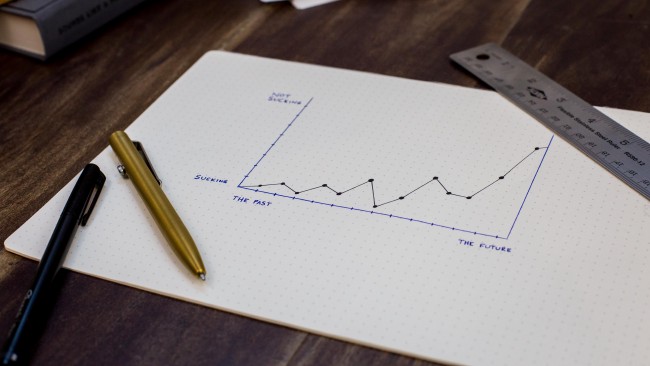Image credit: Unsplash
Image credit: Unsplash
Dockerizing a Django Web Application
Hey there, welcome! In this article, we will discuss the steps that details how to configure Django to run on Docker.
Docker gives you the ability to run your applications within a controlled environment, known as a container, built according to the instructions you define. A container leverages your machine’s resources much like a traditional virtual machine (VM). However, containers differ greatly from traditional virtual machines in terms of system resources.
Prerequisites
Before you begin this tutorial, ensure the following is installed to your system:
Setting Up a Django web application
Let’s jump directly to the application that we’ll dockerize. We will be creating a Docker image for the django todo app that we have already created.
-
Go to the django_todo_app repository.
-
Fork/Clone
-
Create and activate a virtual environment, check reference link:
python -m venv env && .\env\Scripts\activate -
Install all the required dependencies for the project to run.
(env) pip install -r requirements.txt -
To initialize a local test database and get rid of the warnings run:
python manage.py makemigrations python manage.py migrate -
Run the app to verify that nothing is broken and the app runs without errors.
(env) python manage.py runserver
Creating a Dockerfile
A Dockerfile is a text file that contains instructions on how the Docker image will be built. A Dockerfile contains the directives below.
-
FROM: Sets the base image from which the Docker container will be built. -
WORKDIR: Sets the working directory in the image created. -
RUN: Executes commands in the container. -
COPY: Copies files from the file system into the container. -
CMD: Sets the executable commands within the container.
In the root project directory, create a file with the name Dockerfile with no file extension and add the code below.
# pull the official base image
# for windows containers
# FROM python:3.6.3-windowsservercore-ltsc2016
# for linux containers
FROM python:3.8.3-alpine
# set environment variables
ENV PYTHONUNBUFFERED=1
ENV PYTHONDONTWRITEBYTECODE=1
# set work directory
WORKDIR /code
# install dependencies
COPY requirements.txt /code/
RUN pip install -r requirements.txt
# copy project
COPY . /code/
EXPOSE 8000
CMD ["python", "manage.py", "runserver", "0.0.0.0:8000"]
FROM python:3.8.3-alpine sets the base image from which the Docker container will be created.
ENV PYTHONUNBUFFERED=1 ensures that Python output is logged to the terminal, making it possible to monitor Django logs in realtime.
ENV PYTHONDONTWRITEBYTECODE=1 prevents Python from copying pyc files to the container.
WORKDIR /code sets the working directory inside the container to /code.
COPY requirements.txt /code/ copies the requirements.txt file into the work directory in the container.
RUN pip install -r requirements.txt installs all the required modules for the application to run in the container.
COPY . /code/ copies all the project source code to the working directory in the container.
EXPOSE 8000 exposes port 8000 for access from other applications.
CMD ["python", "manage.py", "runserver", "0.0.0.0:8000"] sets the executable commands in the container.
Note: Create
.dockerignorefile in the root project directory to reduce the image size by excluding files and folders that aren’t needed such as.git,.vscode, and__pycache__.
Building the Docker image
To build the Docker image from the Dockerfile, run the command below.
docker build --tag django_todo_app:latest .
--tag sets the tag for the image, e.g. latest in our image.
. indicates that the Dockerfile is within the current working directory.
To list all the images on your computer, execute the command below.
$ docker images
REPOSITORY TAG IMAGE ID CREATED SIZE
django_todo_app latest 7fhgyvbjg1b9 1 hours ago 124MB
Creating and running the Docker Container
To build and run a Docker container from the Docker image we created above, run the command below.
docker run --name django_todo_app -d -p 8000:8000 django_todo_app:latest
--name sets the name of the Docker container.
-d makes the image run in detached mode. The image is capable of running in the background.
-p 8000:8000 maps port 8000 in the Docker container to port 8000 in localhost.
django_todo_app: latest specifies which image is used to build the Docker container.
To list all the running Docker containers, execute the command below.
docker ps
Navigate to http://localhost:8000/ and confirm if the app is running in the container.
Publishing the Docker image to Docker Hub
Docker Hub is a repository of container images that can be used to create Docker containers.
To push docker image to the repository, executes below commands.
docker login
docker tag django_todo_app:latest <Docker ID>/django_todo_app:latest
docker push <Docker ID>/django_todo_app:latest
docker login command logs you into your Docker Hub account on the command line, making it possible to push Docker images to Docker Hub.
docker tag django_todo_app: latest <Docker ID>/django_todo_app: latest command modifies the tag of our local Docker image to include the Docker ID.
docker push <Docker ID>/django_todo_app: latest pushes the image to Docker Hub repository we created earlier.
Visit Docker Hub and create an account if you don’t have one.
Conclusion
In this article, we walked through how to containerize a Django web application. I hope this was helpful to you.
You can refer to the official Docker documentation. It explains in depth every thing about Docker you need to know.
You can find the code in the dockerize_django_app repo.
Thanks for reading!
Releted Posts
Improving Business Processes using Machine Learning
Imagine your business has a contact form on its website. Every day you get many messages from the form, many of which are actionable, but it’s easy to fall behind on dealing with them since different employees handle different queries.
Read moreSentiment Analysis on Earnings Call Transcript
Earning call is a conference call between executives and major investors where they discuss their quarterly financial performance and future outlook.
Read moreTime Series Forecasting using Facebook Prophet
Forecasting with time series models can be used by businesses for many purposes, for example, to optimise sales, improve supply chain planning and many other.
Read more